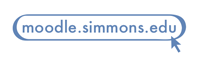If you frequently plan or attend meetings on the phone or via the Web, you know that there are a lot of options out there. Simmons Technology also recognizes this and, to better serve the community, we’ve created a partnership with GoToMeeting to provide a comprehensive phone and web conferencing solution for faculty and staff that’s accessible using your Simmons email address. GoToMeeting is available on your computer or mobile device and features built-in chat, webcam sharing, desktop sharing, and more. We hope you’ll find this service useful for enhancing your use of collaborative media in your office or classroom.
All Simmons faculty and staff now have access to GoToMeeting using their Simmons email address. You should have received an account creation email from Simmons Technology instructing you to create a password and complete your account setup.
If you’re using a Simmons computer, the software is already installed. If you want to install GoToMeeting on a personal computer or mobile device, you can find the download links here. Once you’ve installed the software, you can create, schedule, or join a meeting of up to 25 participants at any time.
We’ve created an FAQ to help you get started, and you can find additional resources by visiting the GoToMeeting support center, where you’ll find answers to common questions as well as step-by-step video tutorials.
Looking for a guided tour of GoToMeeting? Sign up for a one-hour webinar to learn more:

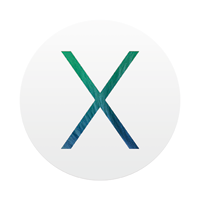 On Tuesday, October 22, Apple released their newest Mac operating system: OS X Mavericks (10.9). The new operating system was immediately made available as a free download for current Mac owners. Mavericks is a completely new version of OS X and requires a reinstall of the entire operating system. Because Mavericks has just been released, we are asking anyone with a Simmons-owned Mac to continue using their current OS until the Service Desk has verified that Mavericks works with all applications commonly used at Simmons.
On Tuesday, October 22, Apple released their newest Mac operating system: OS X Mavericks (10.9). The new operating system was immediately made available as a free download for current Mac owners. Mavericks is a completely new version of OS X and requires a reinstall of the entire operating system. Because Mavericks has just been released, we are asking anyone with a Simmons-owned Mac to continue using their current OS until the Service Desk has verified that Mavericks works with all applications commonly used at Simmons.