 Single-use plastic water bottles are yesterday’s news. They’re expensive, they produce tons of plastic waste that ends up in landfills, and the manufacture and distribution of all those bottles produces huge carbon emissions. It’s also not really safe to reuse them.
Single-use plastic water bottles are yesterday’s news. They’re expensive, they produce tons of plastic waste that ends up in landfills, and the manufacture and distribution of all those bottles produces huge carbon emissions. It’s also not really safe to reuse them.
At Simmons, we just made filling up your reusable bottle even easier. Across campus, you’ll find new sensor-activated hydration stations. Just open your bottle, line it up, and fill it with safe, local tap water that’s been named the best tasting in the country.
You’ll find hydration stations in:
- MCB (1st floor, East and West)
- Lefavour (Meyers Café)
- Library (1st and 2nd floors)
- Park Science Center (near S183)
- School of Management (2nd floor)
- Palace Road (2nd floor)
- Sports Center (locker rooms, 1st, 2nd, and 3rd floors, and pool deck)
- Dix Hall (1st floor)

Not only will the hydration stations reduce waste on campus and save you money, they’ll also allow us to monitor the success of this effort. We’re working on a feature atgreen.simmons.edu that will track how many single-use bottles we’ve saved and our contribution to reducing emissions.
If you have questions or comments about this, or any other sustainability initiative, please contact Sara Smith ([email protected]) in Buildings & Grounds at 617-521-2244.
 As a new semester begins, we want to ensure that faculty are aware of the support resources provided by Simmons Technology for teaching and learning.
As a new semester begins, we want to ensure that faculty are aware of the support resources provided by Simmons Technology for teaching and learning.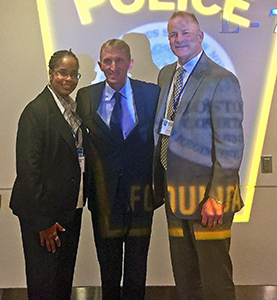 In December, Interim Chief Mel Batten-Mickens and Deputy Chief Vito Scotti attended a Boston Police Foundation event for local businesses and nonprofits.
In December, Interim Chief Mel Batten-Mickens and Deputy Chief Vito Scotti attended a Boston Police Foundation event for local businesses and nonprofits.