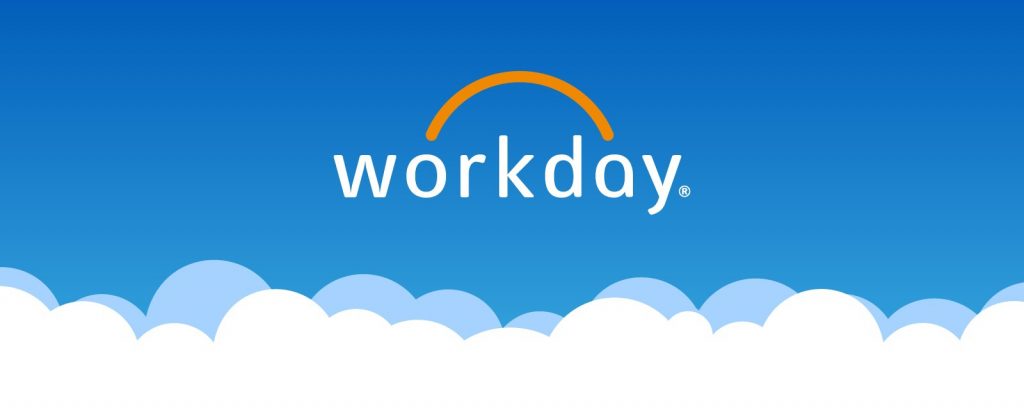In response to COVID-19, Congress approved stimulus payments as part of the CARES Act in March 2020. A second round of stimulus payments were approved in December.
The promise of expeditious payments has been a vehicle for scammers attempting to steal your personal information.
If you receive a text message regarding your stimulus payments, be careful. It may be a fraud! Messages may suggest “further action is required” or contain links to a fake state agency website where you may be asked to enter personal or financial information such as a bank account number.
According to the IRS, recipients of stimulus payments will receive the money via direct deposit, and for those who do not have their information on file, the IRS will send the money by check or debit card. In general, however, no action is required.
The IRS does not send unsolicited texts or emails and would not threaten people with jail or lawsuits. It is recommended that if you receive a suspicious message related to stimulus payments, to take a screenshot and report it to [email protected]
More information about stimulus payments can be found on the IRS website: https://www.irs.gov/coronavirus/get-my-payment