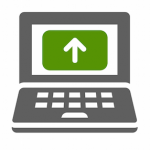
Throughout October and November, the computer replacement project team has been working with department administrators to determine their needs and requirements for new computers. Their cooperation throughout this process has helped to keep the project on schedule and progressing quickly.
We have also begun rolling out new computers to our pilot groups in Technology, the Library, and elsewhere. These teams are providing us with crucial feedback that will help ensure the success of the project as we move forward and replace computers across campus.
We appreciate everyone’s patience and understanding, which enables us to use the limited financial resources we have available to most effectively support the teaching, business, and strategic goals of the College.

 In September, Simmons College welcomed Marjorie “Honey” Pike as our new Director of Public Safety and Chief of Police. To help the campus community learn more about Honey’s background and plans for her work at Simmons, we sat down to ask her some questions about her approach to policing, community engagement, and more.
In September, Simmons College welcomed Marjorie “Honey” Pike as our new Director of Public Safety and Chief of Police. To help the campus community learn more about Honey’s background and plans for her work at Simmons, we sat down to ask her some questions about her approach to policing, community engagement, and more.