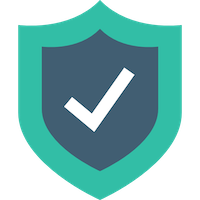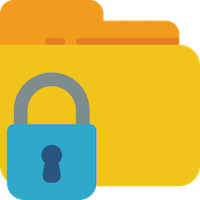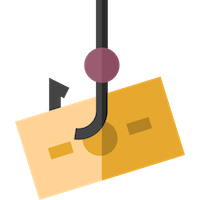According to data breach statistics from 2019…
- 80% of cyber attacks involved stolen credentials (logins & passwords)
- 58% of breaches involved personally identifiable information
- 28% of breaches reported were from the Educational Services Industry
- 94% of malware is delivered by email
- 48% of malicious email attachments are office files
- $3.9 million is the average cost of a data breach
- $150 the average cost per record stolen
- 17 million is the average number of files that an employee has access to
Account Icon made by monkik from www.flaticon.com