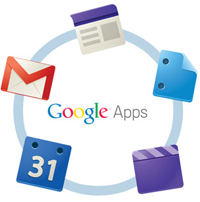 Simmons Technology is pleased to report that we have completed more than half of all faculty and staff Google Apps for Education migrations. The project is moving forward on schedule and should be complete by late May.
Simmons Technology is pleased to report that we have completed more than half of all faculty and staff Google Apps for Education migrations. The project is moving forward on schedule and should be complete by late May.
As we move forward, we would like to remind you that Meeting Maker will be decommissioned at the end of June. If your department is now using Google Calendar and you want your Meeting Maker account removed, please contact the Service Desk. For more information, and tips for moving your meetings to Google Calendar, please see our full Meeting Maker FAQ.
If you have started using Google Apps and you have questions, you can find many answers on the project site or from within Google Apps by clicking on “More” and then “Google Apps Training” in the black bar at the top of your email. We’re also hosting trainings every week, where we cover Gmail, Calendar, Drive, and the other available apps. To find an upcoming session, check the training calendar.
Beginning this month, we’ll also be providing some advanced tips and tricks to make Google Apps even more useful. Here’s the first one: Did you know that you can drag messages to a label right from your inbox? Just click and hold on or near the checkbox next to a message and drag it to the label you want to use. Your message has been organized with one click and without leaving your inbox.
