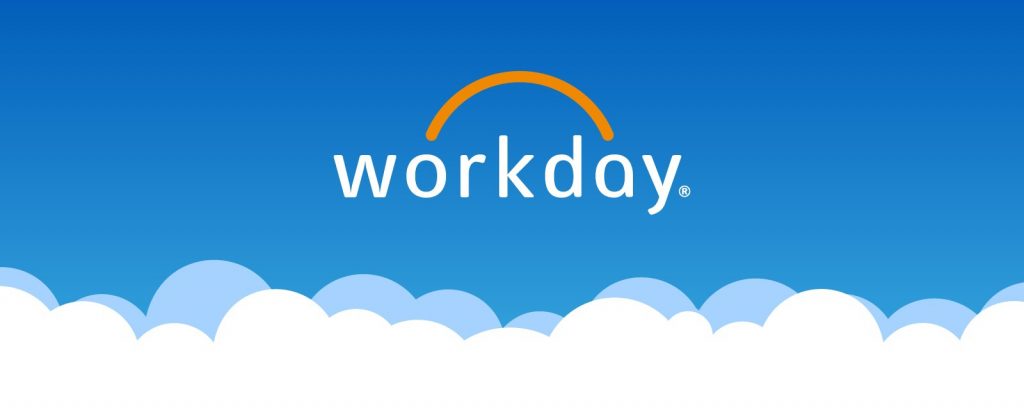Simmons move to Workday Student represents a major change in the way we perform our student related business. We are making this move not for the sake of change — but strategically — implementing an advanced, extendable system based on academic best practices. In moving to Workday Student, Simmons benefits from the experience of other institutions who have gone before us, including Wellesley, Bentley, and California College of the Arts. As an early adopter of the platform, we have had the opportunity to collaborate with other institutions and Workday on the development of the system, ensuring the product meets our particular requirements. In deploying the product, we have leveraged our internal expertise gained through our implementations of Workday’s Human Resources and Finance applications. Bringing these together with Workday Student will provide one cohesive, integrated experience for academic and administrative computing.