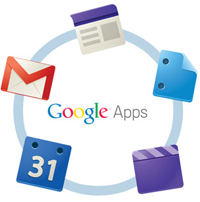Although the Google Apps for Education project has ended, that doesn’t mean we’re going to stop sharing tips and best practices so you can make the most of your email, calendar, and other collaborative tools. Here are a few more helpful tips!
Add the Simmons logo to your signature
During training sessions, many staff members asked us how they could add the Simmons logo to their email signature. We’ve put together a brief guide to show you how to accomplish this with just a few clicks.
Use Templates in Google Drive
If you’re using Google Drive to create documents, spreadsheets, and presentations, but you’d rather not create everything from scratch, check out the Google Docs Template Gallery. Here, you’ll find templates for everything from business letters to budgets, and resumes to syllabi. These templates have been submitted by people around the world, vetted by Google, and rated by other Google Apps users.
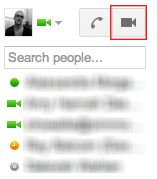
Collaborate using Hangouts
Lastly, we’re excited to announce that Google Hangouts are now available to everyone at Simmons. Hangouts are video calls (much like Skype) that allow you to collaborate with colleagues and friends at Simmons. To start a Hangout, just click the video camera in the chat section on the left side of the screen in your Simmons Gmail. Then, you can add other people to the Hangout and begin chatting and working immediately.