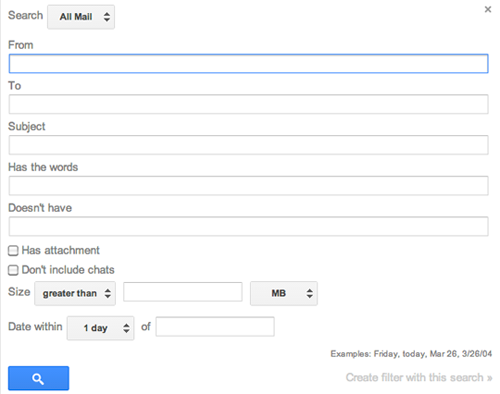As we begin the new academic year, we’re excited to share that Google Gemini—Google’s advanced generative AI platform—is available to all faculty, staff, and students through your Simmons University Google Workspace account.
Gemini gives you access to powerful large language models (LLMs) through a simple web interface, helping you research, brainstorm, and generate ideas—all while keeping your data protected under Simmons’ Google-managed environment.
Getting Started
You can start using Gemini today:
🔗 Try Gemini (log in with your Simmons Google account)
Once signed in, you can explore Gemini’s capabilities for writing support, summarizing information, developing ideas, and more.
What You Can Use Gemini For
Gemini offers a range of possibilities to support your teaching, learning, and professional work:
- Research Assistance – Summarize articles, papers, or reports and explore related topics quickly.
- Brainstorming & Ideation – Generate creative ideas for courses, projects, or communications.
- Drafting Content – Create first drafts of lesson plans, presentations, or outreach materials for refinement.
- Learning Support – Ask Gemini to explain complex concepts, clarify definitions, or outline processes.
All of these capabilities are available through the Gemini web interface when you log in with your Simmons account.
Data Privacy & Security
When you sign into Gemini using your Simmons credentials:
- Your data stays protected – Gemini runs within Simmons’ Google Workspace environment.
- Your content isn’t used for training – Google does not use your Workspace data to improve public AI models.
- Compliance built-in – Access through Simmons Google accounts supports our privacy and security policies, including FERPA obligations.
For more details, see Generative AI in Google Workspace Privacy Hub.
Try NotebookLM: Your Personal AI Research Assistant
In addition to Gemini, you also have access to NotebookLM — a Google tool designed to help you organize, analyze, and synthesize information.
With NotebookLM, you can:
- Upload documents and notes
- Ask focused questions based only on your uploaded materials
- Generate summaries, timelines, and outlines
- Connect insights across multiple sources
NotebookLM is especially useful for research, academic writing, and project planning.
Learn More & Get Support
For tips and support on using Gemini and NotebookLM:
📘 Gemini Apps Help
Or contact the Technology Service Desk: [email protected] | ☎ 617-521-2222
 There’s a lot that you can do with Google Apps for Education. We all use it for email and our calendars, and many people use it for writing papers, creating spreadsheets and presentations, and making websites for projects and student organizations.
There’s a lot that you can do with Google Apps for Education. We all use it for email and our calendars, and many people use it for writing papers, creating spreadsheets and presentations, and making websites for projects and student organizations.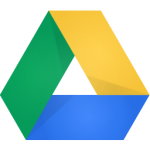 In the near future, Google will be rolling out Drive for Education, which will include unlimited storage and support for individual files up to 5 terabytes in size. If you work with large video or audio files or massive data sets, this will be a significant change. The switch to unlimited storage will roll out automatically across campus and you won’t need to make any changes to Google Drive or your account.
In the near future, Google will be rolling out Drive for Education, which will include unlimited storage and support for individual files up to 5 terabytes in size. If you work with large video or audio files or massive data sets, this will be a significant change. The switch to unlimited storage will roll out automatically across campus and you won’t need to make any changes to Google Drive or your account.