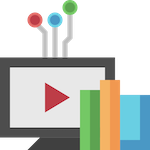 Amid completing finals, saying good-bye to friends, and preparing for what’s next, it is important for departing students to preserve their digital files that made-up their educational experiences. After leaving the University, Simmons accounts remain active for six months. After that, stored data will be irrecoverable. We recommend making preparations to export and backup your data now while there’s still plenty of time.
Amid completing finals, saying good-bye to friends, and preparing for what’s next, it is important for departing students to preserve their digital files that made-up their educational experiences. After leaving the University, Simmons accounts remain active for six months. After that, stored data will be irrecoverable. We recommend making preparations to export and backup your data now while there’s still plenty of time.
Transferring or exporting data for later use may seem like a daunting and stressful task, however, special utilities make this important job much easier.
Transfer your data
If you have an existing personal Gmail account (or can make one) we recommend transferring the data from your Simmons account into that account. The process is straightforward and the instructions are simple to follow.
How does it work?
- Log into Google through your Simmons login.
- Visit the transfer data website: Copy Content from your School account to Another Account.
- Emails, Google Drive documents that you own, and documents you own in My Drive will be transferred.
- Follow the instructions to create a new personal Google account if necessary and to start the transfer.
The transfer can take anywhere from a few hours to a week. You will be notified via email when the process is complete. The original emails and files will remain in your Simmons account after the transfer.
Export your data
If you want a backup ZIP file or do not have a personal Gmail account, Google Takeout is a free, easy-to-use product that automates the download of user data across Google’s services making it ready to be uploaded to a new account or preserved as a back-up.
How does it work?
- Log into Google through your Simmons login.
- Visit the Takeout website: https://takeout.google.com
- Choose the products and services you wish to back-up. More data can be backed up using Takeout, including but not limited to: Gmail, Google Apps, Google Calendar, Google Drive Files, Google Keep, and YouTube.
- Follow the instructions to create an export.
The files are collected into a ZIP and can be downloaded for safekeeping.
Some downloads may take a long time. Do not worry! Google will notify you via email after they finish packing things up and when downloads are available.
Where can I learn more?
Google’s Account Help Pages describe the basic procedures:
The Simmons Technology Service Desk is available to help.