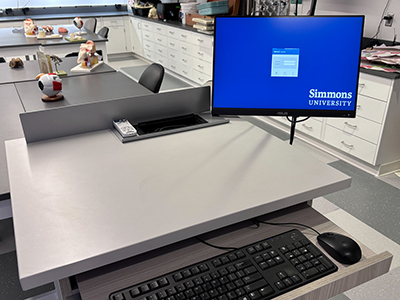For the fall of 2024, it is expected that approximately 20.7 million students will attend U.S. universities. This influx of students, faculty, and staff returning for the academic year presents increased opportunities for cybercriminals, who often exploit the busy start of the school year to launch their attacks (EdTech Magazine) (Proofpoint).
Phishing Attacks: Phishing attacks continue to be a significant threat, accounting for 36% of all data breaches in 2023. Currently, about 1.2% of all emails sent globally, which equates to nearly 3.4 billion emails per day, are malicious. This makes phishing one of the most prevalent cybersecurity threats, with educational institutions being particularly vulnerable due to their large and varied user bases (Proofpoint) (Pixel Privacy).
Protective Measures: To mitigate the risk of falling victim to these attacks, it is crucial to adopt robust cybersecurity practices:
- Be cautious of emails claiming urgency.
- Verify the sender’s email address.
- Watch for suspicious logos, signatures, or content.
- Check URLs before clicking; ensure they lead to official, encrypted sites.
- Think twice before opening attachments or clicking on links.
- Use different passwords for work, school, and personal accounts, and keep them secure.
- Regularly update devices, apps, browsers, and antivirus software.
- Delete sensitive information that is no longer needed.
- Backup your files regularly.
Common Scams Targeting Students: College students should be aware of common scams, including:
- Fake emails offering “Part-Time” work.
- Fake emails with “important information about your account” or issues with registration.
- Tech support scams claiming issues with your computer.
- Fake scholarship or textbook rental scams.
- IRS scams demanding payment for a fake “federal student tax.”
- Tuition reimbursement or student debt cancellation scams.
- Requests for login information, passwords, or personal data.
- Fake friend requests and misleading messages about shared documents.
These precautions and awareness can help protect against the growing wave of phishing and other cyberattacks targeting educational institutions and their communities (Pixel Privacy) (identitytheft).