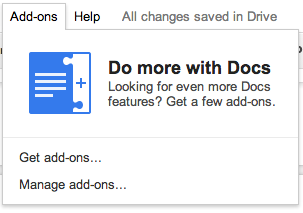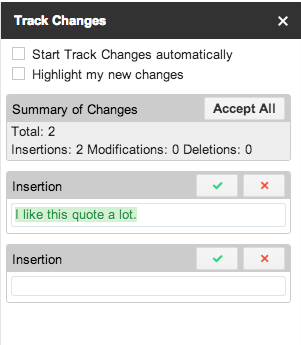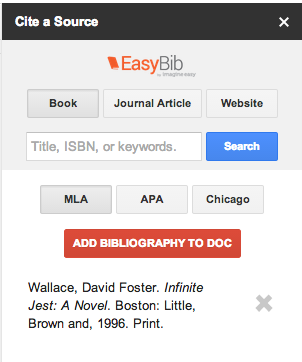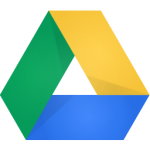 In the near future, Google will be rolling out Drive for Education, which will include unlimited storage and support for individual files up to 5 terabytes in size. If you work with large video or audio files or massive data sets, this will be a significant change. The switch to unlimited storage will roll out automatically across campus and you won’t need to make any changes to Google Drive or your account.
In the near future, Google will be rolling out Drive for Education, which will include unlimited storage and support for individual files up to 5 terabytes in size. If you work with large video or audio files or massive data sets, this will be a significant change. The switch to unlimited storage will roll out automatically across campus and you won’t need to make any changes to Google Drive or your account.
In addition, there’s a new Google Drive interface available. The new version will eventually become standard, but you can opt to switch to it now if you’d like to try out the new features. To switch, click the gear icon in the upper right corner of your Google Drive screen, then click Experience the New Drive.
After switching, you’ll immediately notice some changes: improved speed and performance, the option to use a grid or list view, one-click file previews, and drag-and-drop capability.
The toolbar at the top of the screen has also undergone an upgrade. Once you’ve single-clicked on a file, the toolbar allows you to preview, share, delete, or copy a direct link to the file without opening it.
Along with upgrades to the desktop version, there are new Drive apps for both Android and iPhone/iPad.