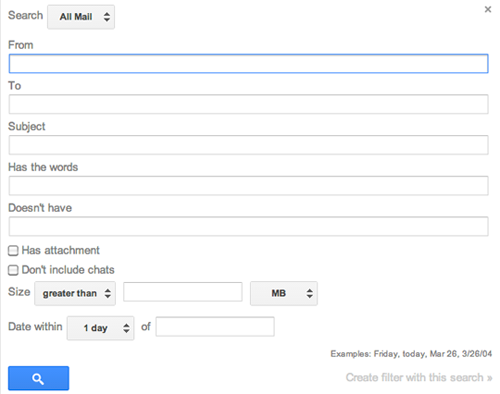When using our computers, tablets, and phones, we all want them—to quote an old Apple slogan—to just work. And usually, they do. Between built-in monitoring tools, antivirus software, and other security checks, devices hum along without our having to give them much thought. But what happens when that’s not the case? What do you do when you think your data, or the device itself, might be compromised?
Signs of a Problem
There are a few telltale signs that your device has been compromised, including:
- A dramatic decline in performance (crashes, slowly loading applications)
- An alert from your antivirus software that malicious files or software have been detected on your device
- New applications, accounts, or other changes to your device that you didn’t make
- Unusual requests to install new software or software updates for applications you didn’t install and/or requests to make system-level changes to your device
- An increase in the number of pop-up/pop-under ads in your browser, a change in your browser’s homepage, or automatic redirects to sites you haven’t visited previously
Fixing the Problem
If you suspect your device has been compromised, take action as soon as possible.
- Begin by backing up any important files to an external hard drive or a cloud storage service such as Dropbox or Google Drive.
- Next, use a different computer or device to change your passwords for email, banking, and any other secure services you have accessed from the compromised device.
- Follow any instructions (if provided) by your antivirus software. Often, malicious files and applications can be quarantined and removed by antivirus software.
- Contact the Service Desk (617-521-2222) so we can have a technician provide additional guidance and confirm that your device is free from malicious files or software.
Remember, if you’re in doubt about any of these steps, you can contact the Service Desk to speak with a technician.